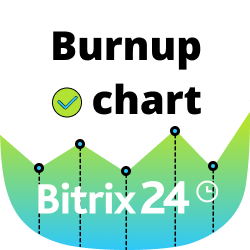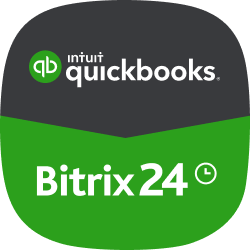Zoho migration
Now you can migrate your CRM data from ZohoCRM to Bitrix24.
-
Avaliação
-
Instalações2938
-
DesenvolvedorBitrix24 Integrations
Now you can migrate your CRM data from Zoho CRM to Bitrix24.
You can transfer the following entities to Bitrix24:
- Users
- Leads
- Accounts
- Contacts
- Deals
- Tasks
- Events
- Calls
- Quotes
Select Bitrix department wh ere your current Zoho users will be transferred and start the import. All your Zoho CRM entity fields will be saved in Bitrix24. The import progress can be seen on the import page. You will receive the information about current import status via Bitrix24 notifications and email after the import of each entity is completed. The import process will be run in the background and may take a significant amount of time.
Important!
Once you start importing Zoho CRM data, the process cannot be paused or stopped until fully completed. Please make sure that you have provided all the required information before starting migration.