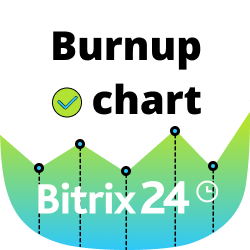Zapier for CRM
API-connector for data sync between Bitrix24 CRM & third-party services
-
Avaliação
-
Instalações12232
-
DesenvolvedorBitrix24 Integrations
Connect Bitrix24 to thousands of other services and apps supported by Zapier.
Bitrix24 CRM app triggers, actions, and search blocks will help you automate a wide range of jobs with almost any popular web application or service.
TRIGGERS watch for changes in your Bitrix24 and initiate the launch of the subsequent actions in the Zap. Triggers work with leads, deals, contacts, and companies when created, updated, or deleted.
ACTIONS create, update or delete leads, deals, contacts, and companies in your Bitrx24 due to actions in other apps and services.
SEARCH returns various field values use in your Zap.
Learn more about the app.
The app works with Bitrix24 commercial plans only.
Free plan users can test it during the trial period and then upgrade to a commercial subscription.


.png?1743754550114)

.png?1743754550114)





.png?1743754550114)