- Página Inicial
- Sales and CRM
-
Shipper


Shipper
Create parcels directly in CRM and Track the status of parcels from popular services directly in CRM
-
Avaliação5 / 5
-
Instalações181
-
Desenvolvedor
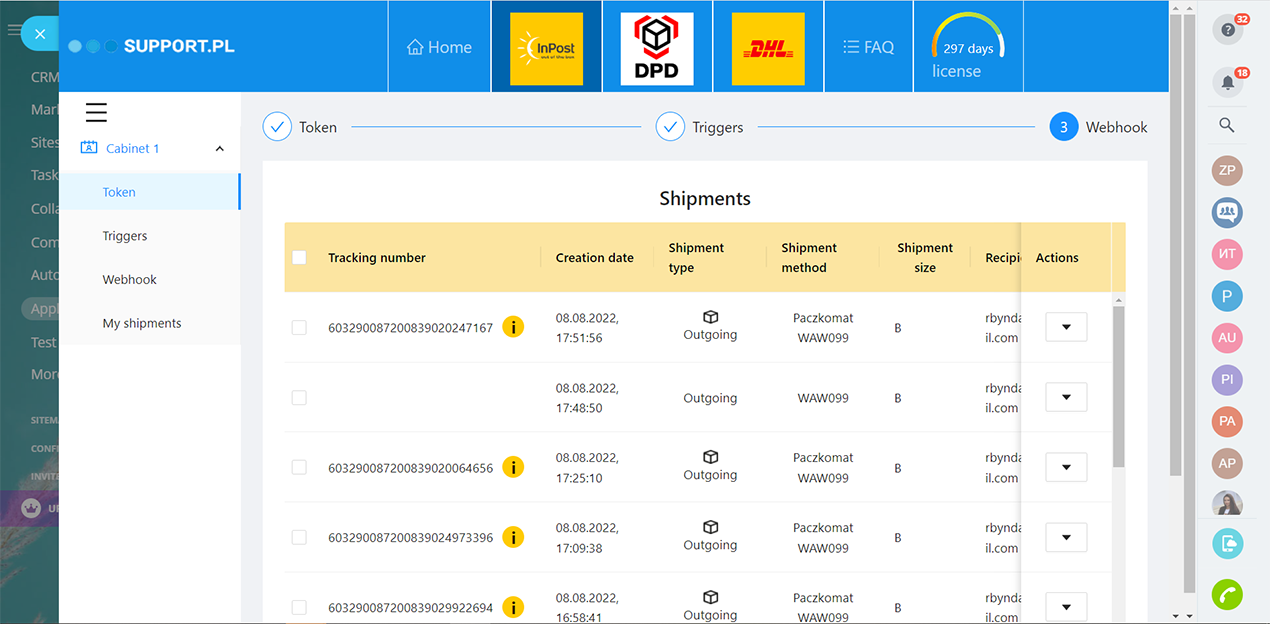
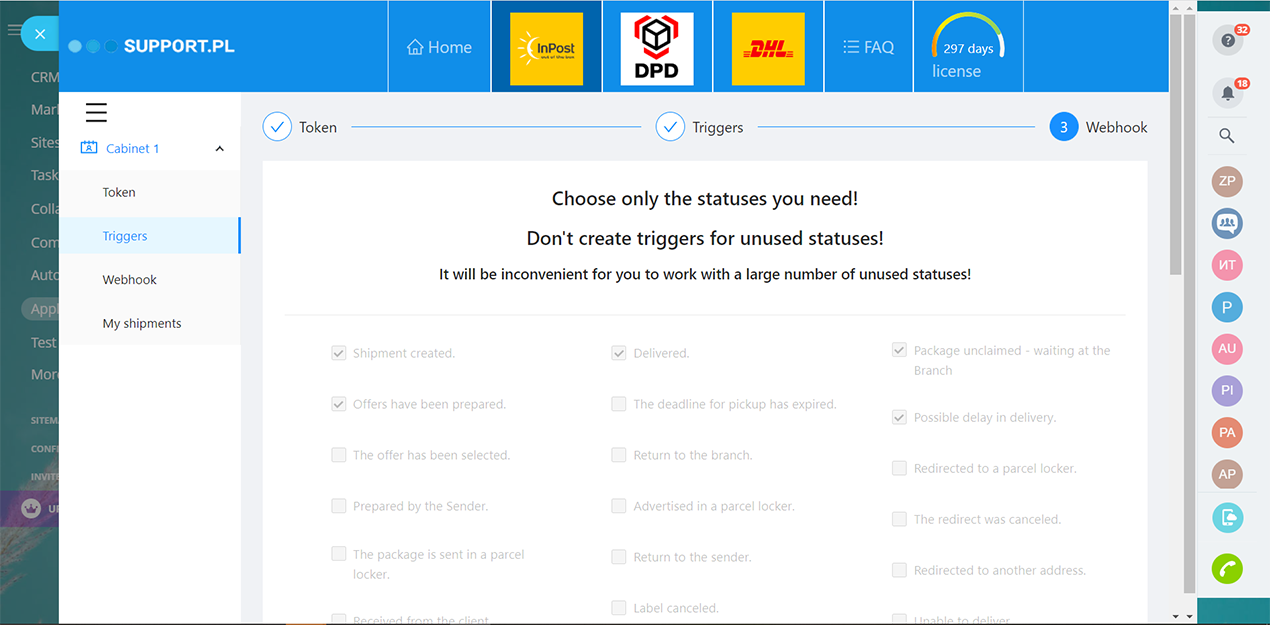
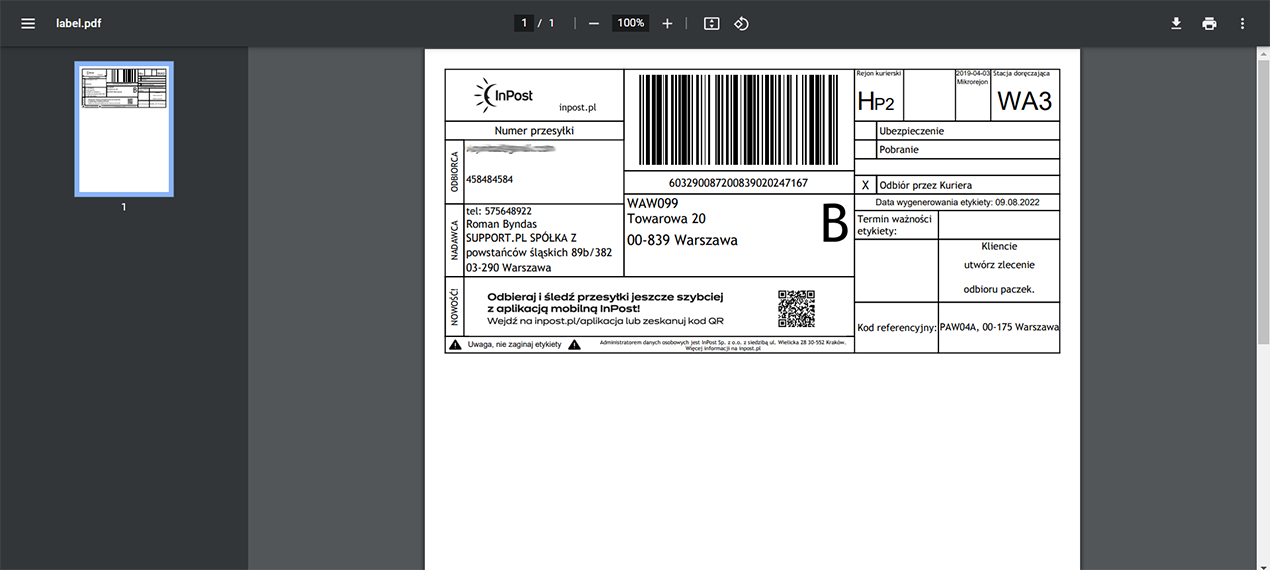
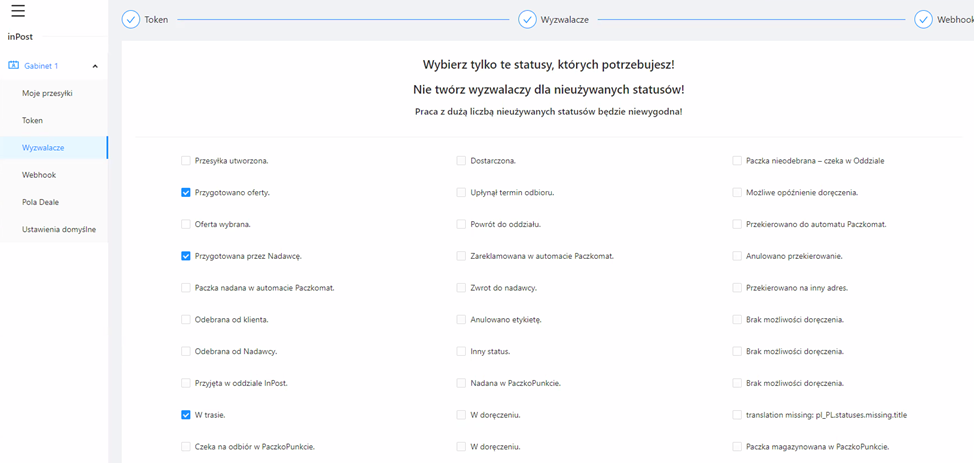
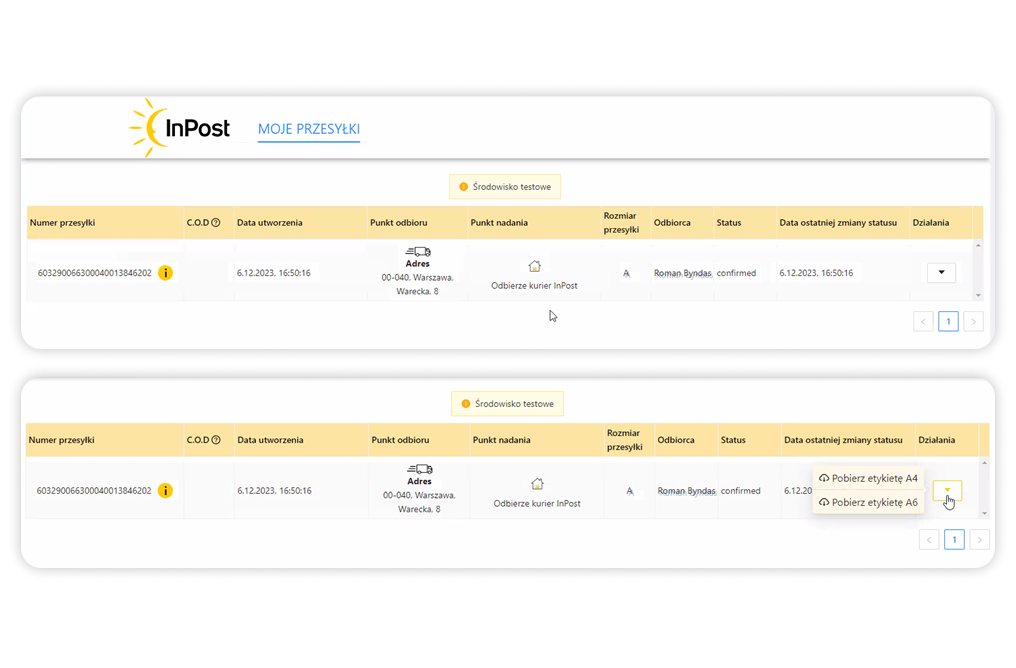
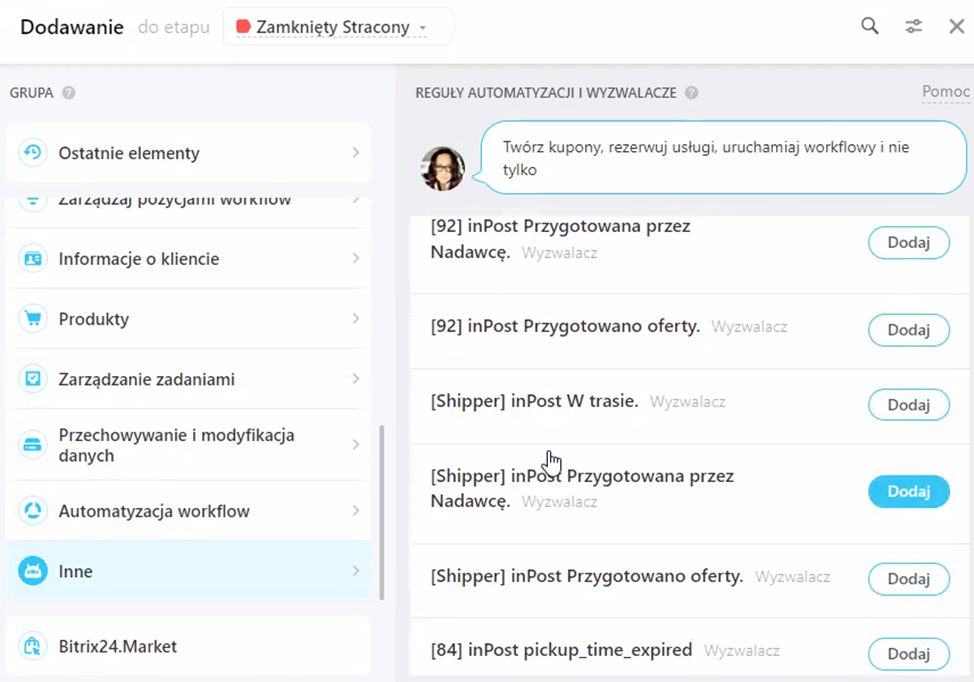
- Connection between Deal and parcel
- Generating a file with a sticker for the parcel
- Parcel status tracking
- Synchronization of the parcel status with the stages of Deals in Bitrix24
- Launching triggers at the Deals stages when updating parcel statuses
- View all shipments/deliveries
- Funnel preparation.
- Adding a parcel to the Deal.
- Viewing all of your shipments
Trial period 14 days.
Cost per year €360 (NETTO). Buy license key.
________________________________
New Update (December 2023)
-Added a test mode to test the application's functionality.
-Added fields in settings to specify delivery points with field synchronization with Bitrix24.
-Added option to add and change shipper address.
-When the "Create and Pay" button is pressed, the fields are automatically checked for authenticity, and a unique "Shipment Number" is created for each parcel.
-The ability to print labels in A6 format has been added, and A4 format is also available.
________________________________
This app is a flexible solution that can be used both in its standard functionality and by adapting it to your business purposes.
We offer our application optimization services in terms of the requirements, goals and tasks of your company. Among possible changes and remakes:
- Setting fields and adding data fields;
- Creating the necessary stages or business process that works on the base of the application;
- Language and country (geographical) adaptation;
- Integration with other systems;
- Customizing application design;
- Any changes in the application logic and much more.
MEDIASOL Sp. z o.o.
Website: support.pl
Telephone number: +48 226022810
Email: bitrix24@support.pl
Ask a question: online chat
- Sign up for InPost if you don't have an account yet.
- Launch the Bitrix24 application "Shipper".
- Go to the InPost “Settings” tab. To synchronize applications, you will need a Token and an ID number, which you need to take in your InPost account.
- Also, to track statuses, in the InPost account, API->Ustawienia organizacji->Address webhook, you must specify this address “https://shipper.app.support.pl/handlers/inpost/handler.php” for the webhook. To do this, follow the instructions directly in the application.
- Paste the copied token and ID number into the fields. Done!
- Next, select the statuses of the parcels (synchronized with InPost) that you want to associate with the stages of the Deals (and also set up certain automatic actions (rules) on them later). How to use them is described below in the app description.
Cconnect the stages of the Deal with certain statuses of the parcel.
Go to the tab CRM - Deals - Automation rules. In the part with triggers, when adding a new one, select “Application Triggers” - there you will see all the added parcel statuses. Define a shipment status for each stage of the Deal, so that when the shipment status changes, the Deal will automatically move to the new stage.
Add a parcel to the Deal.
One Deal - One parcel. Create a new Deal (or use a ready one), open its profile and select the “Shipments” tab via the “More” button. Here you need to enter information about the parcel. Save.
The parcel was attached to the Deal. You can cancel it (until it is paid) (then you will return to filling in the data on the parcel) or pay. When you select the “Pay” action, the Parcel in the Deal will receive its number and a file with a sticker will be generated (which is attached directly to the parcel itself).
Next, the mechanism for tracking the status of the parcel will turn on, so if it changes, the Deal will move to a new stage (using the triggers configured in step 1).
To view all your shipments, go to the application - the “My deliveries” tab. Here you will see the entire list of parcels with detailed information, statuses and last modified dates.

Bardzo ułatwia pracę.
Jeśli masz jakiekolwiek sugestie lub pytania, prosimy o kontakt:bitrix24@support.pl
Zawsze staramy się doskonalić nasze rozwiązania.
Mais Aplicativos
.png?1743754550114) Grátis
Grátis
Automatic creation of a company by NIP (Tax Identification Number) based on GUS data. Now you don't have to manually enter the company and its data every time. All you need to do is to know your NIP number and all other information - Company name, Country and City, Province and Community, full address with zip code - will be filled in automatically. A check is also performed on the list of VAT payers. Start your free 14-day trial period.
 (1).png?1743754550114) Grátis
Grátis
The VAT ID app automates company profile updates in Bitrix24 using VIES data. Enter a VAT number to auto-fill key details, saving time and reducing errors. Integrated with "Deal" and "Company" sections, it ensures quick access and efficient data management. Start your free 14-day trial period.



.png?1743754550114)
.png?1743754550114)
.png?1743754550114)
.png?1743754550114)
