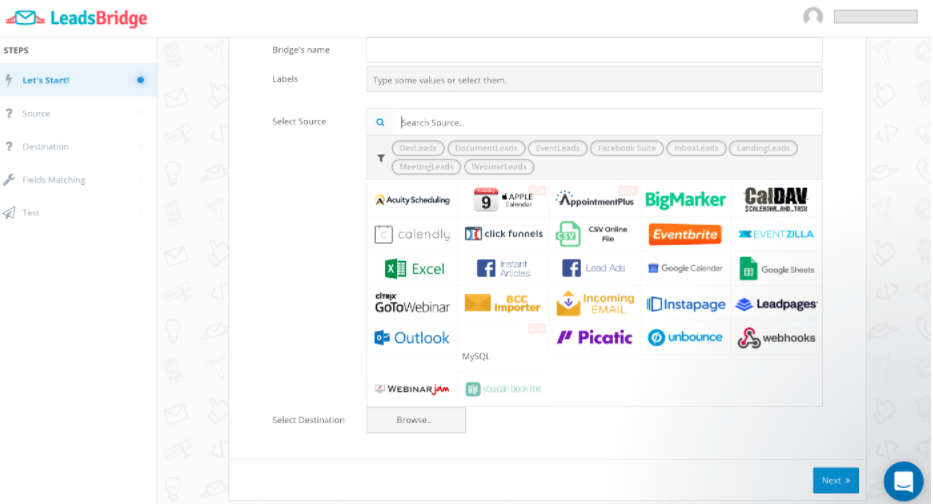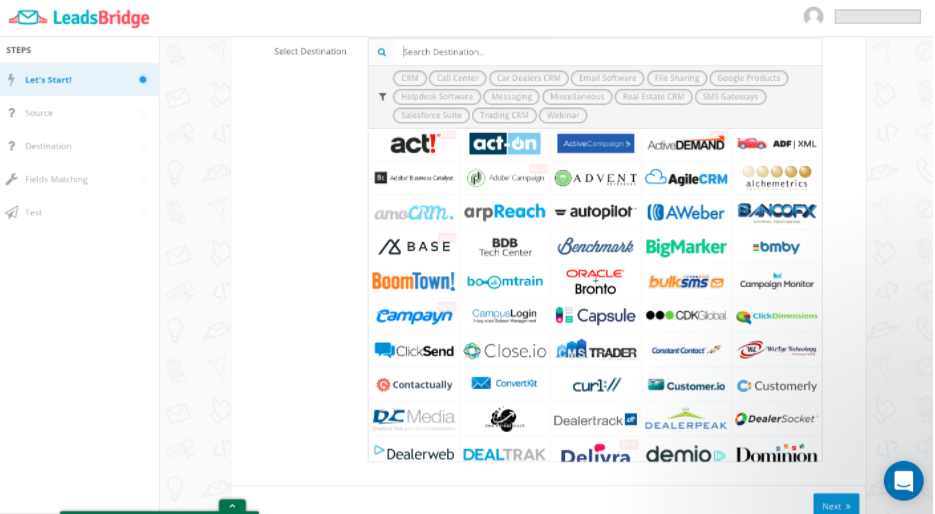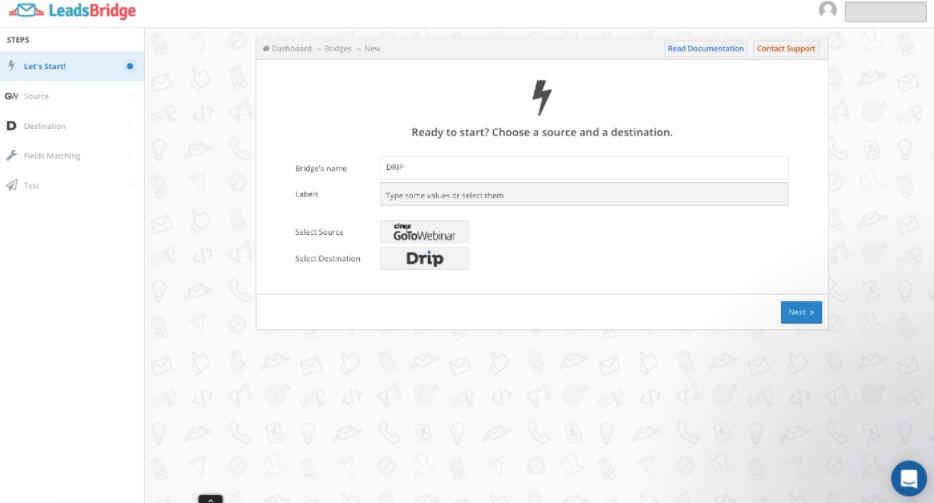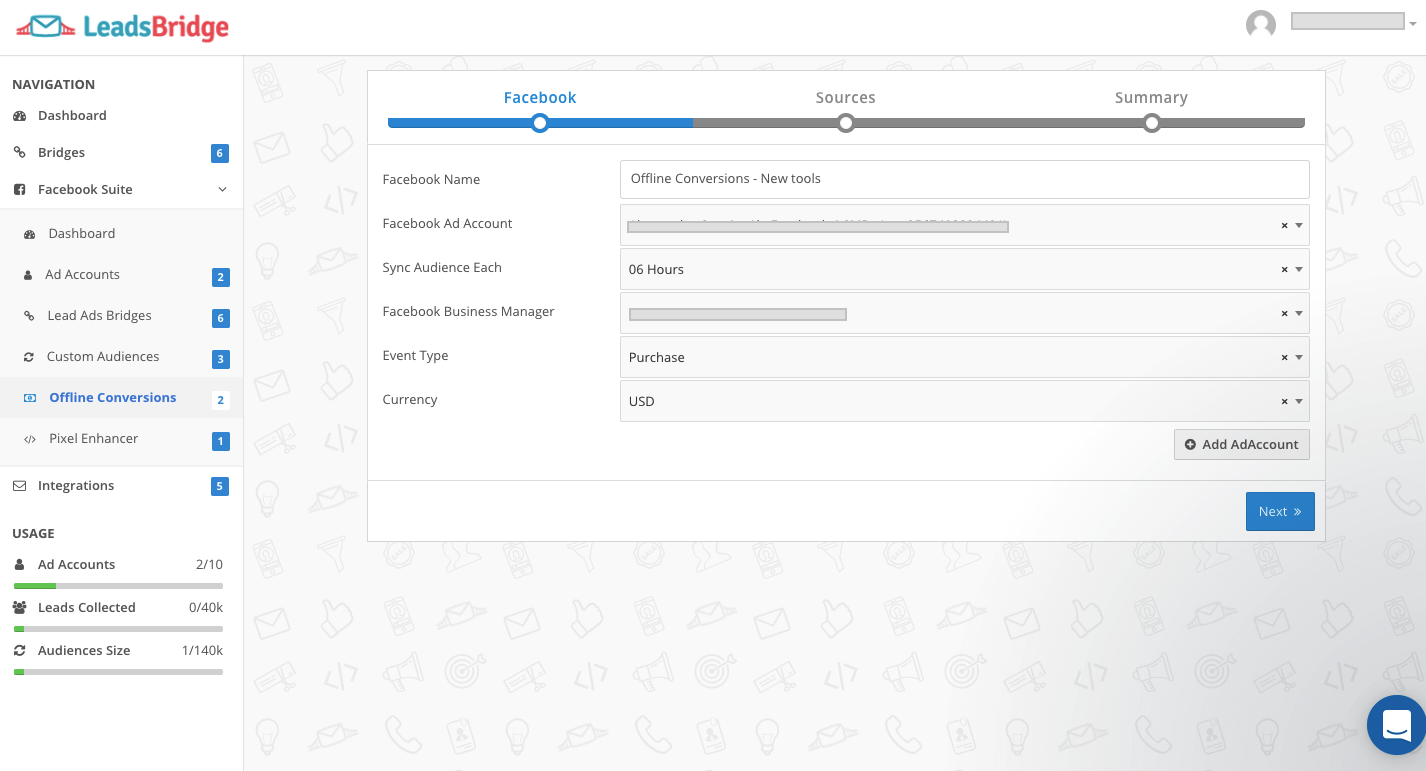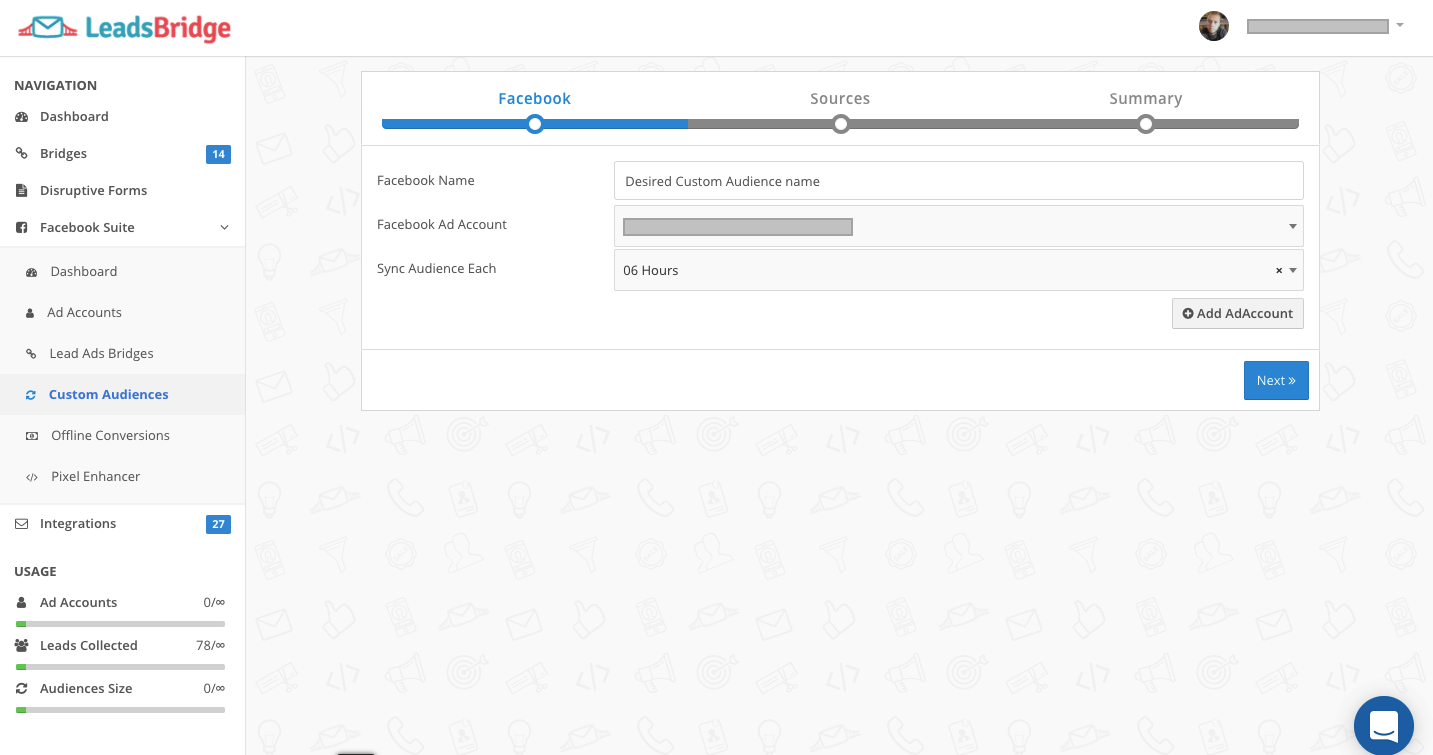LeadsBridge
LeadsBridge is a workflow automation platform to automate your repetitive marketing tasks connecting your Bitrix24 account with Facebook Ads and your favorite marketing tools.
-
Avaliação
-
Instalações1683
-
DesenvolvedorLeadsBridge
Lead generation suite
Integrate your Bitrix24 Account with Facebook Ads and your Lead generation sources through LeadsBridge
LeadsBridge integrates over 400 tools and provides a top-notch support service to help marketers avoid any flow interruption.
Sync Facebook Lead Ads in real-time with your Bitrix Account, start your funnel as leads come in and reach them with the perfect timing. Speed is the crucial factor to preserve lead quality. You can create multiple bridges to send leads from one form on Facebook to all the destinations that are relevant to your funnel.
Learn more about all the tools
CRM retargeting with Custom Audiences sync
CRM Retargeting is the most effective strategy to bring more sales to your business. LeadsBridge allows you to get the best out of your campaigns on Facebook with custom audience sync. Sync segments of contacts on your Bitrix24 Account with custom audiences on Facebook to retarget, upsell or exclude them from your offers. Show the most relevant ad to the people you’re targeting. LeadsBridge will act as a mirror, keeping the audiences updated for evergreen retargeting campaigns. Lookalike audiences are going to benefit from this automation as well: a Lookalike audience created on top of a synced custom audience will keep being refreshed as well.
Offline Conversions TrackingFinally, with LeadsBridge you can push back actual transactions data and match them with Facebook to improve campaigns performances and better understand the ROAS with Offline Conversions Sync tool.
Pricing- Monthly / Yearly Subscription Model
Starting at $29 per month for 6 bridges