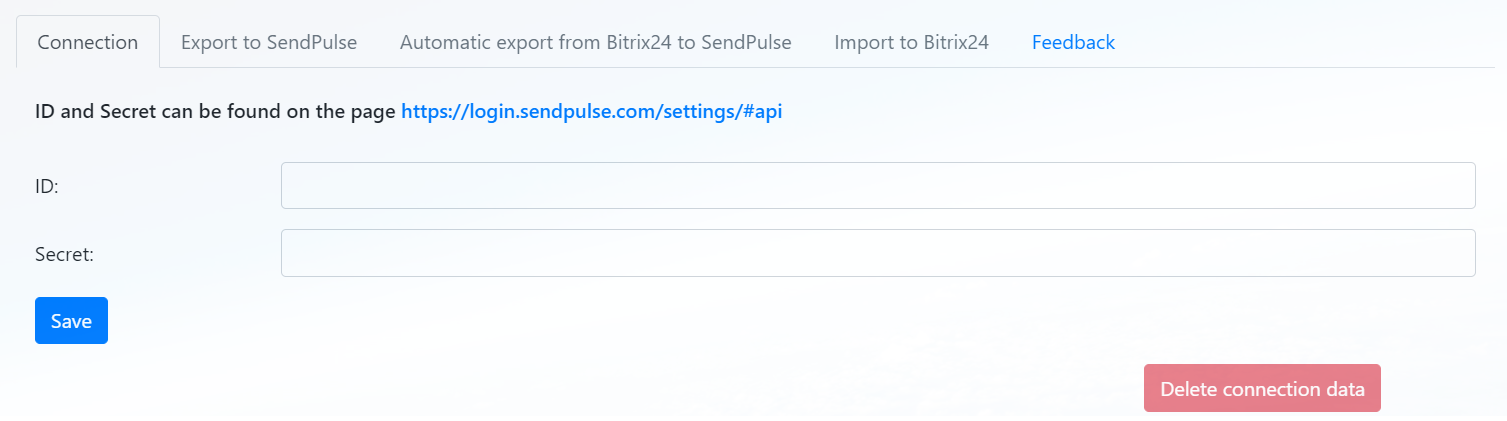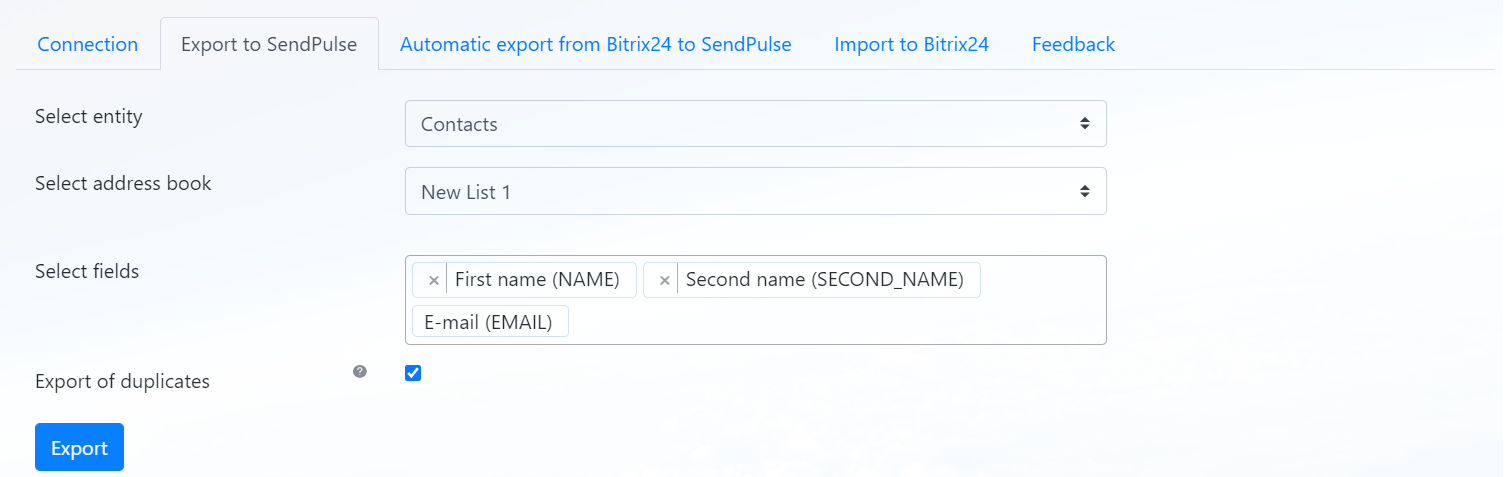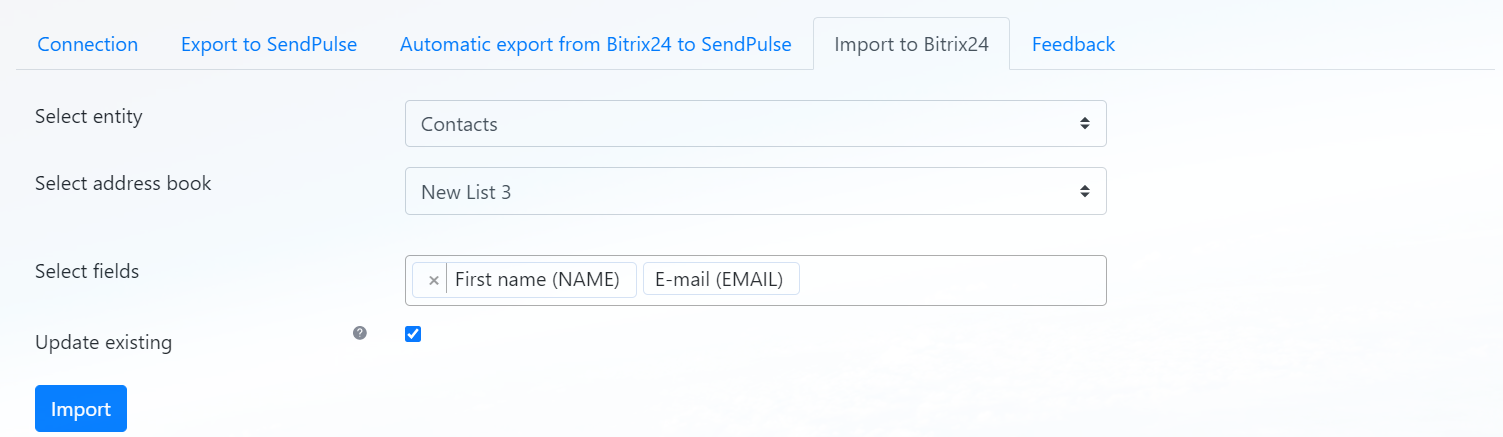Bitrix24 and SendPulse
The application provides the ability to export contacts and companies with a selection of some fields from Bitrix24 to SendPulse address books, as well as import records with a selection of some fields from SendPulse address books to Bitrix24 contacts.
-
Avaliação
-
Instalações292
-
DesenvolvedorGuryev Vladislav
- Export of contacts or companies from Bitrix24 to SendPulse address books. During export, new records are transferred to SendPulse and existing ones are updated. On the export tab, you can sel ect the fields to be exported in SendPulse, if the selected fields do not exist in SendPulse, they will be created automatically. Also on the export tab it is possible to disable the export of records that have duplicates by e-mail in Bitrix24.
- Import of records fr om SendPulse address books to Bitrix24 contacts. During import, new records are transferred to Bitrix24 and existing ones are updated. On the import tab, you can select the imported fields in Bitrix24 (name, phone), if the name of the entry in SendPulse is not filled, then in Bitrix24 it will have the value "Empty name". If an entry in Bitrix24 has a phone number and an entry with the same e-mail but a different phone number is imported, the phone number will be added to the existing ones and will not delete the old one. Also on the import tab it is possible to disable the update of existing records in Bitrix24.