

Netcash eCommerce Payment Gateway
Your Netcash account can now be integrated into Bitrix24. Accept multiple online payments in South African Rands from your eCommerce website with Netcash’s Pay Now Gateway. Selling online is made simple.
-
Avaliação
-
Instalações62
-
Desenvolvedor
Register your Netcash account, install the application in Bitrix24, configure the setting and add it as a payment option on your online store. As simple as that.
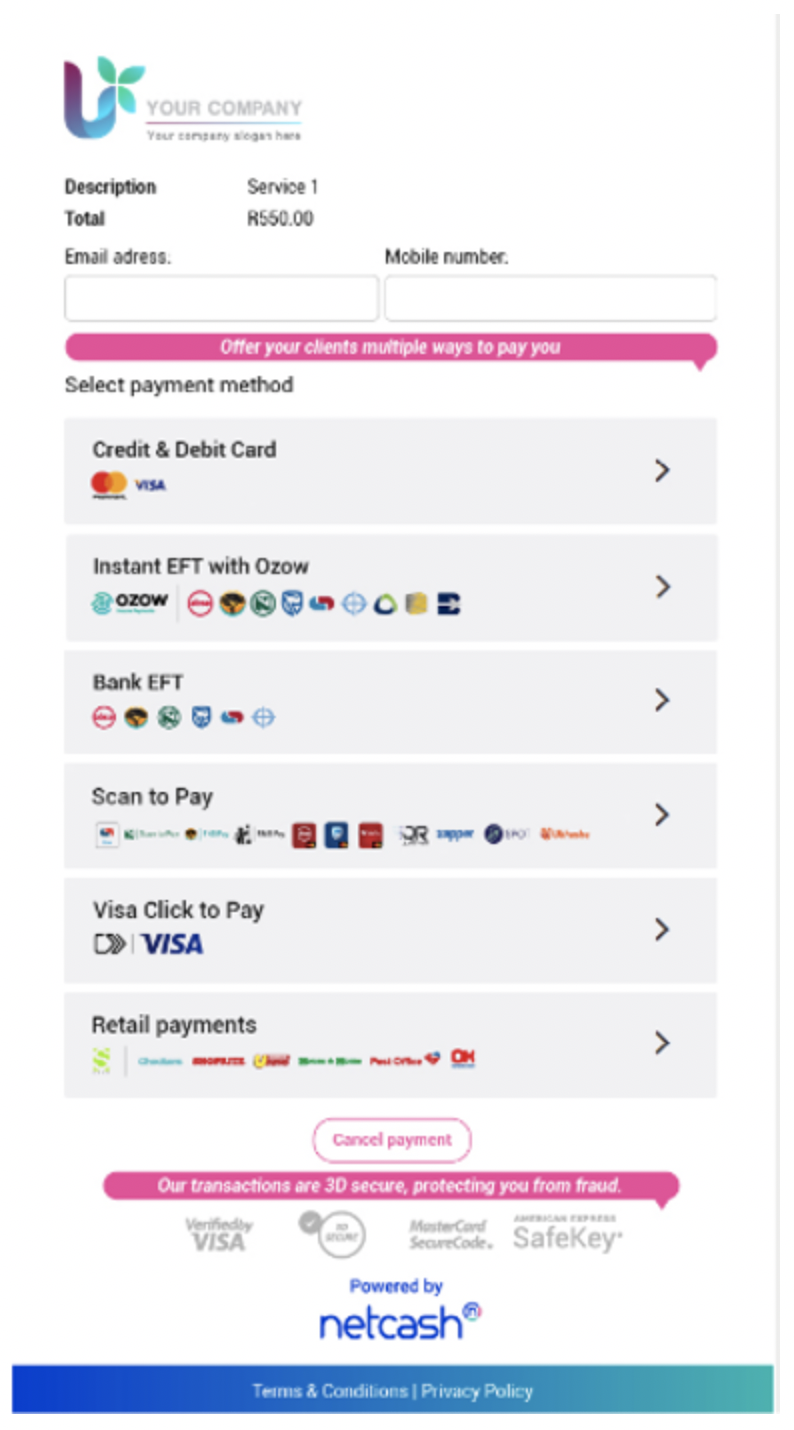

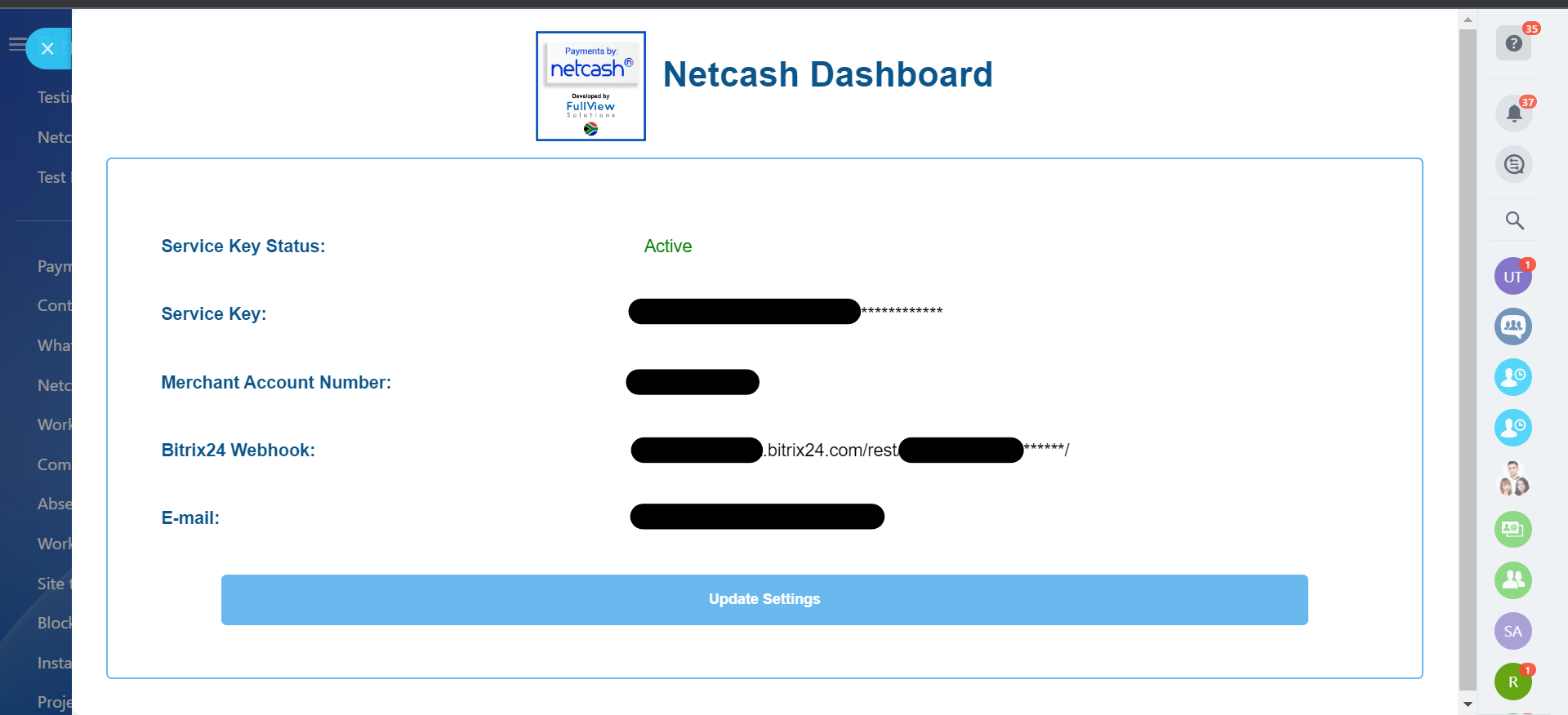
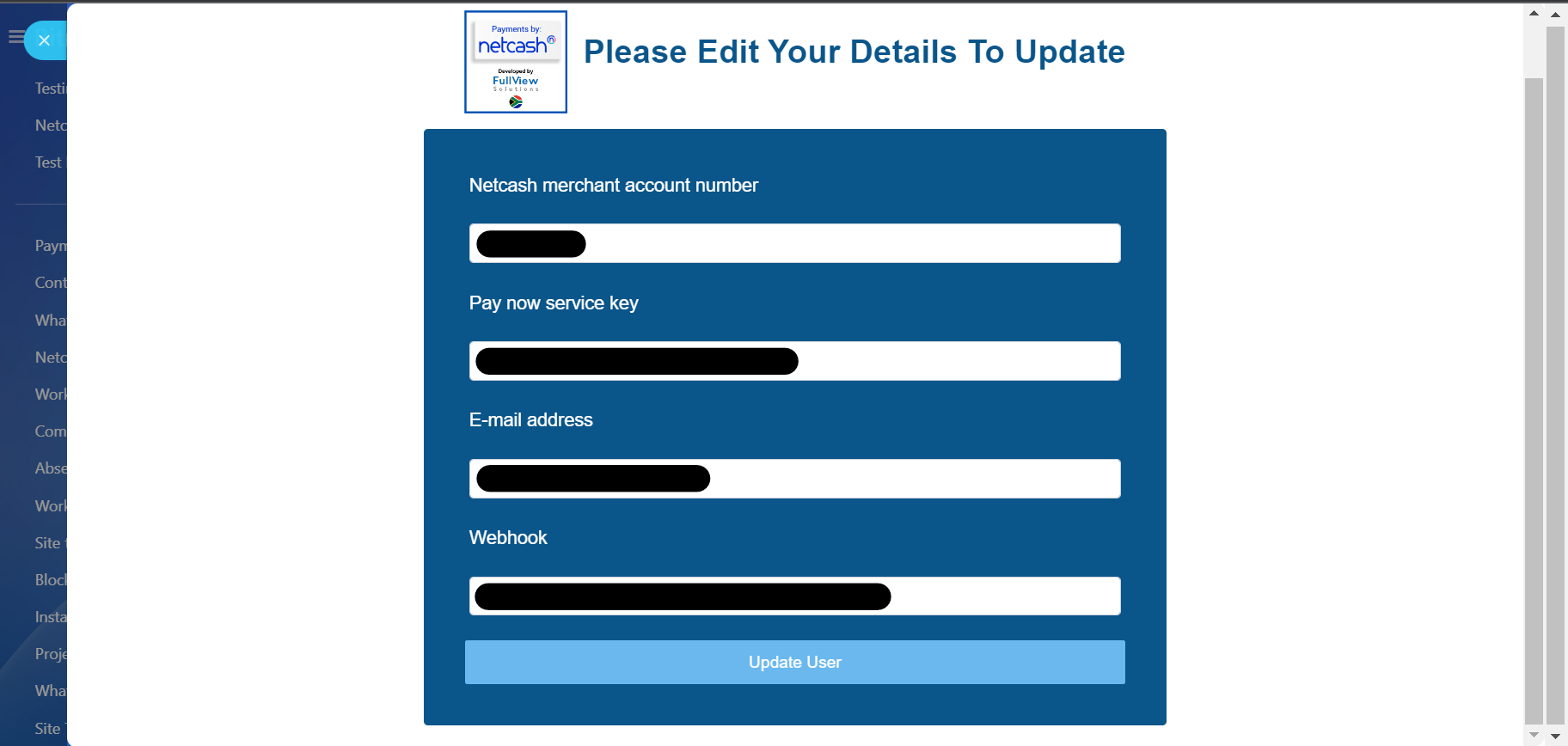
.png)